How to set up ClickHouse on Docker with ODBC to connect to a Microsoft SQL Server (MSSQL) database
Question
How do I set up ClickHouse with a Docker image to connect to Microsoft SQL Server?
Answer
Notes on this example
- Uses the ClickHouse Docker Ubuntu image
- Uses the FreeTDS Driver
- Uses MSSQL Server 2012R2
- Windows hostname for this example is
MARSDB2.marsnet2.localat IP:192.168.1.133(update with your hostname and/or IP) - MSSQL Instance name
MARSDB2 - MSSQL Login and datbase users are
sql_user
Example setup in MSSQL for testing
Database and table created in MSSQL:
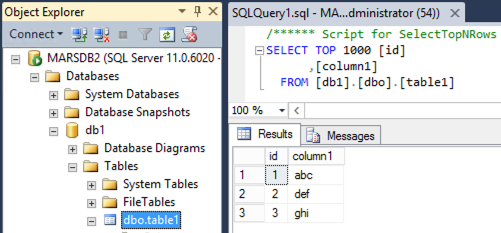
MSSQL Login User, sql_user:
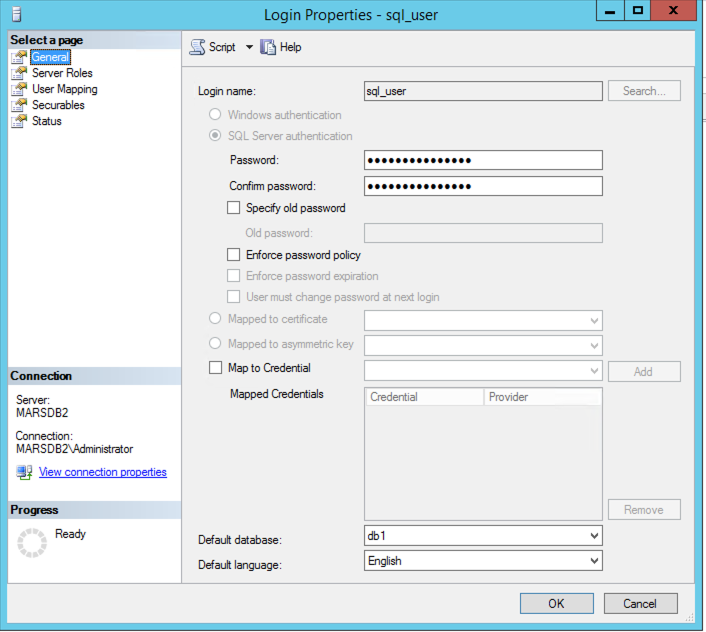
Database membership roles for sql_user:
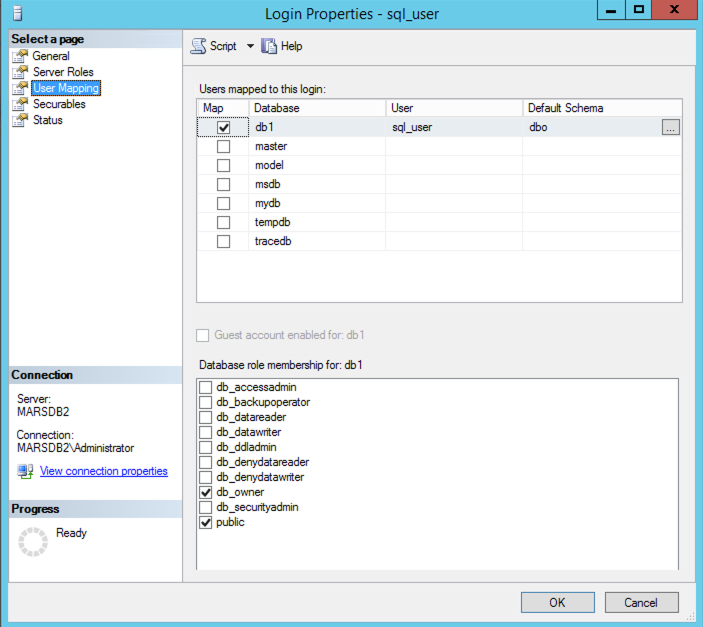
Database User with Login:
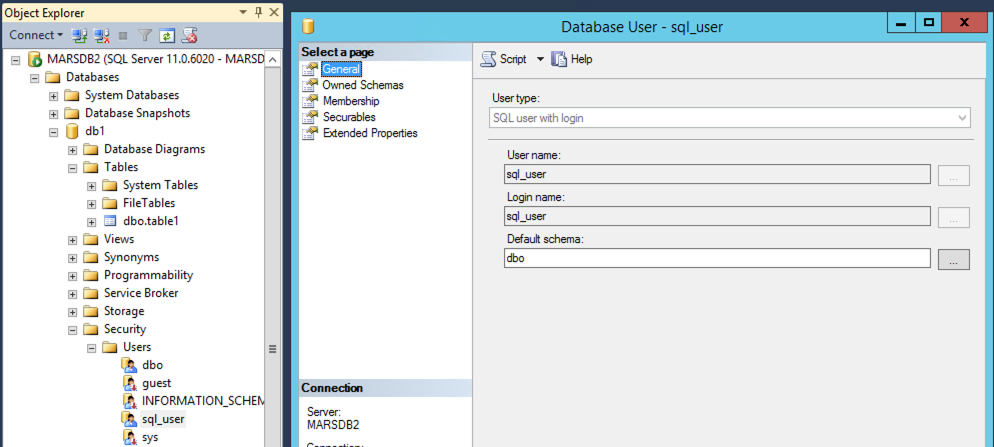
Configuring ClickHouse with ODBC
Create a working directory:
mkdir ch-odbc-mssql
cd ch-odbc-mssql
Create an odbc.ini file:
vim odbc.ini
Add the following entries to update the name of the DSN and IP:
[marsdb2_mssql]
Driver = FreeTDS
Server = 192.168.1.133
Create an odbcinst.ini file:
vim odbcinst.ini
Add the following entries (trace is optional but helps with debugging):
[ODBC]
Trace = Yes
TraceFile = /tmp/odbc.log
[FreeTDS]
Description = FreeTDS
Driver = /usr/lib/aarch64-linux-gnu/odbc/libtdsodbc.so
Setup = /usr/lib/x86_64-linux-gnu/odbc/libtdsS.so
UsageCount = 1
Configure a Dockerfile to download the image and add the TDS and required ODBC libraries
Create the Dockerfile:
vim Dockerfile
Add the contents of the Dockerfile:
FROM clickhouse/clickhouse-server:23.10
# Install the ODBC driver
RUN apt-get update && apt-get install -y --no-install-recommends unixodbc \
&& apt-get install -y freetds-bin freetds-common freetds-dev libct4 libsybdb5 \
&& apt-get install tdsodbc
Build the new docker image:
docker build . -t marsnet/clickhouse-odbc:23.10
Create a docker-compose.yml file:
vim docker-compose.yml
Add the following contents to the YAML:
version: '3.7'
services:
clickhouse:
image: marsnet/clickhouse-odbc:23.10
container_name: clickhouse-odbc
hostname: clickhouse-host
ports:
- "9000:9000"
- "8123:8123"
- "9009:9009"
volumes:
- ./odbc.ini:/etc/odbc.ini
- ./odbcinst.ini:/etc/odbcinst.ini
restart: always
ulimits:
memlock:
soft: -1
hard: -1
nofile:
soft: 262144
hard: 262144
deploy:
resources:
limits:
memory: 4g
Start the container:
docker compose up --detach
After you start the container, you should see something like this:
ch-odbc-mssql % docker compose up --detach
[+] Running 1/1
✔ Container clickhouse-odbc Started
Check to ensure the container is running:
ch-odbc-mssql % docker ps
CONTAINER ID IMAGE COMMAND CREATED STATUS PORTS NAMES
87a400b803ce marsnet/clickhouse-odbc:23.10 "/entrypoint.sh" 57 minutes ago Up About a minute 0.0.0.0:8123->8123/tcp, 0.0.0.0:9000->9000/tcp, 0.0.0.0:9009->9009/tcp clickhouse-odbc
Test ODBC connection
Login with the ClickHouse client:
./clickhouse client
Test the SELECT using the odbc table function to the remote MSSQL Database table:
clickhouse-host :) SELECT * from odbc('DSN=marsdb2_mssql;port=1433;Uid=sql_user;Pwd=ClickHouse123;Database=db1', 'table1');
SELECT *
FROM odbc('DSN=marsdb2_mssql;port=1433;Uid=sql_user;Pwd=ClickHouse123;Database=db1', 'table1')
Query id: 23494da2-6e12-4ade-95fa-372a0420cac1
┌─id─┬─column1─┐
│ 1 │ abc │
│ 2 │ def │
│ 3 │ ghi │
└────┴─────────┘
3 rows in set. Elapsed: 0.188 sec.
You can also create a remote table using the odbc table engine:
CREATE TABLE table1_odbc_mssql
(
`id` Int32,
`column1` String
)
ENGINE = ODBC('DSN=marsdb2_mssql;port=1433;Uid=sql_user;Pwd=ClickHouse123;Database=db1', 'dbo', 'table1')
Use a SELECT query to test the new remote table:
clickhouse-host :) select * from table1_odbc_mssql;
SELECT *
FROM table1_odbc_mssql
Query id: 94724368-485d-4364-ae58-a435a225c37d
┌─id─┬─column1─┐
│ 1 │ abc │
│ 2 │ def │
│ 3 │ ghi │
└────┴─────────┘
3 rows in set. Elapsed: 0.218 sec.
For more information, please see: